Last week we covered how you can look up resources in SCIS, download the record, and then upload to KOHA or other Integrated Library Management system.
This week we will revise the process to find items on the KOHA cataloguing system and add them into the catalogue.
We will use the same resources as last week - Images below.
Fast Catalogue
Here is a quick YouTube clip on using Koha's Fast Cataloguing option
Fast Add Cataloging in Koha, bywatersolutions: https://www.youtube.com/watch?v=SIFlht-1Q_c
bywatersolutions have some other tutorials so check out their YouTube channel
https://www.youtube.com/playlist?list=PLV_OXyJ1D3Bi_SxE2pc2KWmoBTNfFG_lz
With KOHA, you can do a Fast Catalogue using the Circulation module. This can be used if you are trying to book out an item to a patron and it can't be located in the library system. Some of the fields are updated automatically and you only need to add the title.
Once you go into Fast Cataloguing, some fields are automatically generated by the system.
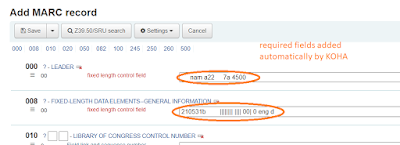
Add the Title and then click on the Save button
The information will be transferred across to the KOHA add screen. You will need to enter the Barcode information at p and select the KOHA item type at y
At the bottom of the form you can click on
Add Item
Cataloguing
You can also add items to KOHA using the Cataloguing module.
Click on the New from Z39.50/SRU button. This will take you into the search screen. You may need to untick the Macquarie University library and just use Library of Congress.
I find that it is best to use author and title as the ISBN doesn't always work as it needs an exact match.
Once you have found the record, you can just import it into KOHA.
Add your Barcode and the Koha item type and you can just click in Add item at the bottom of the screen.
Class Activity 1
Try adding a couple of the resources using the Circulation Fast Catalogue option
Try adding a couple of the resources using the Cataloguing module and Searching LOC.
N.B. Make sure that you add your initials or something to the barcode number so that you don;t dounle up.






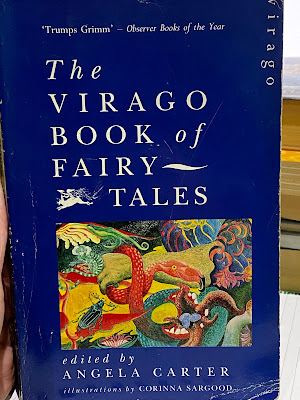





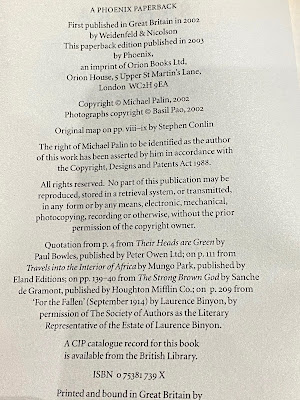


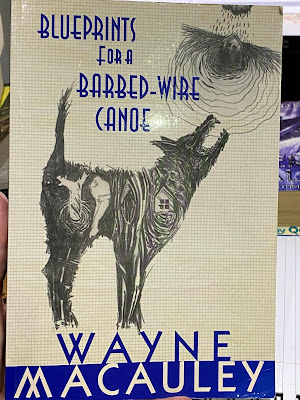






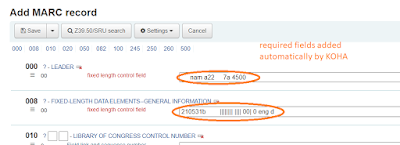










Comments
Post a Comment